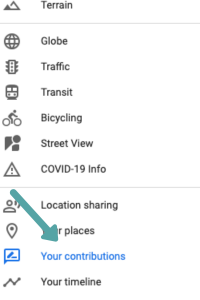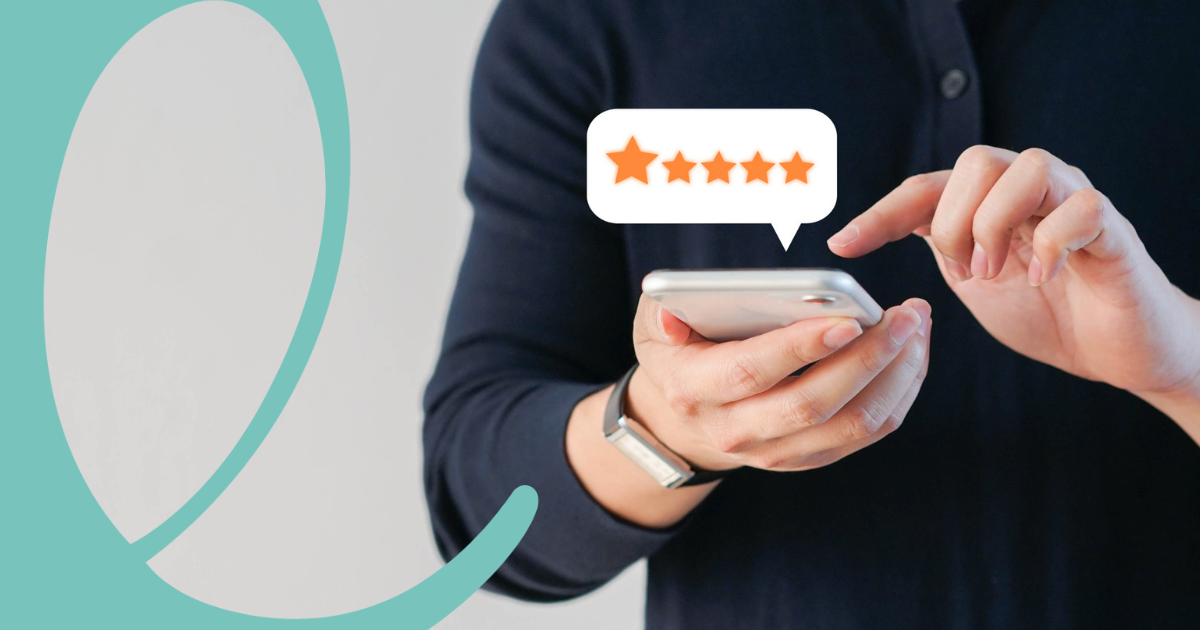
We would love to hear what you thought of one of our communities! One of the best ways to let us and others know what you thought is by leaving a review on Google. It’s simple, effective, and can make a positive impact on the experiences of others seeking quality senior living in the area.
Before You Start Your Google Review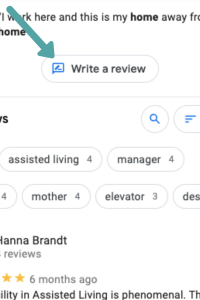
It’s important to know that all reviews are public and can not be made anonymously. When you post a review, others will see the following personal information:
- Your name on your About Me page
- Other reviews you have written
- Any photos you have added to Google Maps
Adding Your Google Review
1. Sign in to Your Google Account
- Open your browser and go to Google.com.
- Log in using your Google account (Gmail) credentials.
2. Search for the Business
- In the Google search bar, type the name of the business (e.g., “Russellville Park Senior Living”) and hit Enter.
3. Find the Reviews Section
- On the right-hand side of the search results, locate the business profile.
- Scroll down to the “Reviews” section.
4. Click on “Write a Review.”
- Click the “Write a Review” button. This opens a new review window.
5. Rate the Business
- Select a star rating (5 stars for excellent service).
6. Write Your Review
- Share your experience.
- Include details about the service, staff, amenities, or anything that stood out to you.
7. Post Your Review
- Once you’ve written your review, click the “Post” button to submit it.
Your review will now be live and help others learn about our communities!
Editing Your Google Review
After you publish a review, you can easily change your rating or edit your review.
1. Sign in to Your Google Account
- Open your browser and go to Google.com.
- Log in using your Google account (Gmail) credentials.
2. Open Google Maps
- Go to Google Maps or open the Google Maps app on your phone.
3. Find Your Reviews
- Click on the menu (three horizontal lines in the top-left corner on desktop or your profile picture on mobile).
- Select “Your Contributions” and then click on “Reviews” to see all the reviews you’ve written.
4. Locate the Review You Want to Edit
- Scroll through your reviews to find the one you want to update.
5. Click “Edit Review”
- Next to your review, click the three dots (on desktop) or pencil/edit icon (on mobile).
- Select “Edit Review” from the dropdown menu.
- Make Your Changes
- Update the text, adjust your star rating, or add new details.
6. Save Your Changes
- After editing, click “Post” or “Save” to update your review.
Your review will now reflect the changes and remain visible to others!
Find a Leisure Care Community
Better with age, exceptional with us! Come and see how Leisure Care communities are helping seniors rediscover (and sometimes reinvent) themselves.